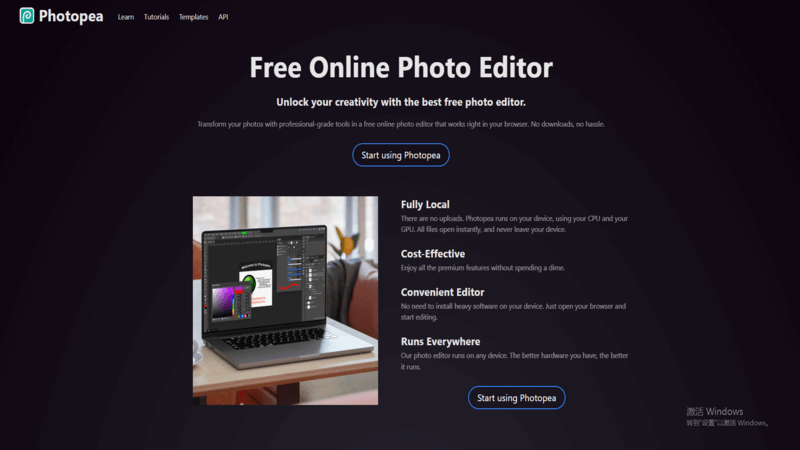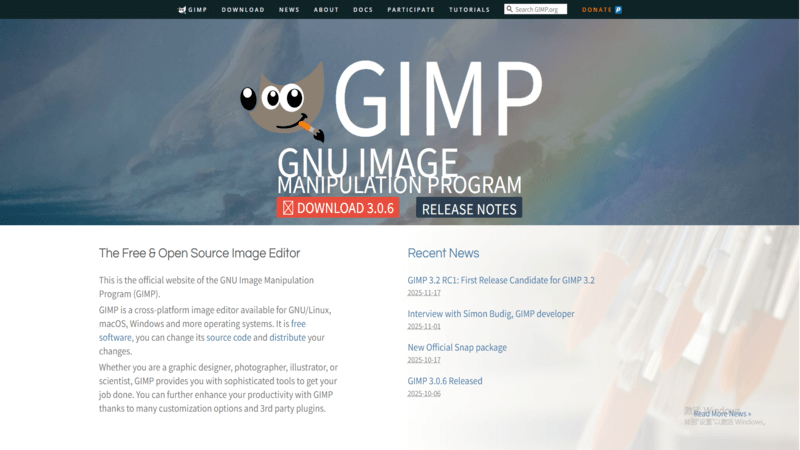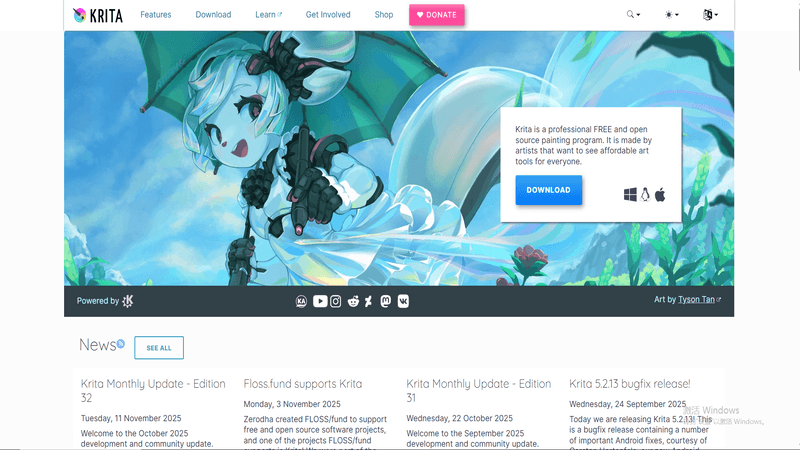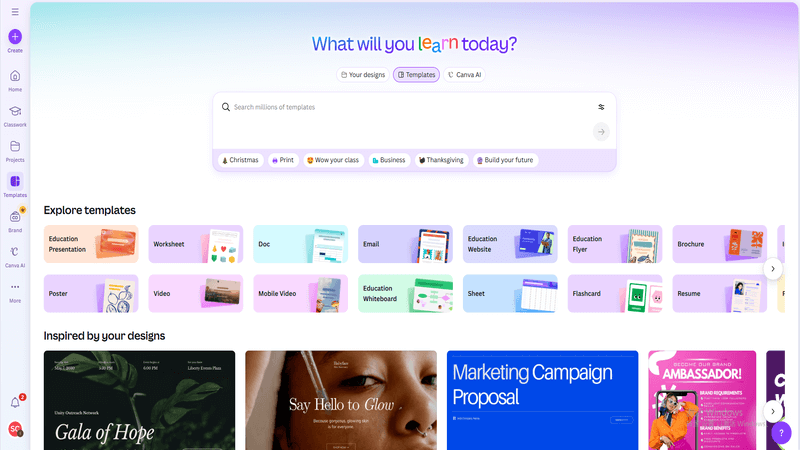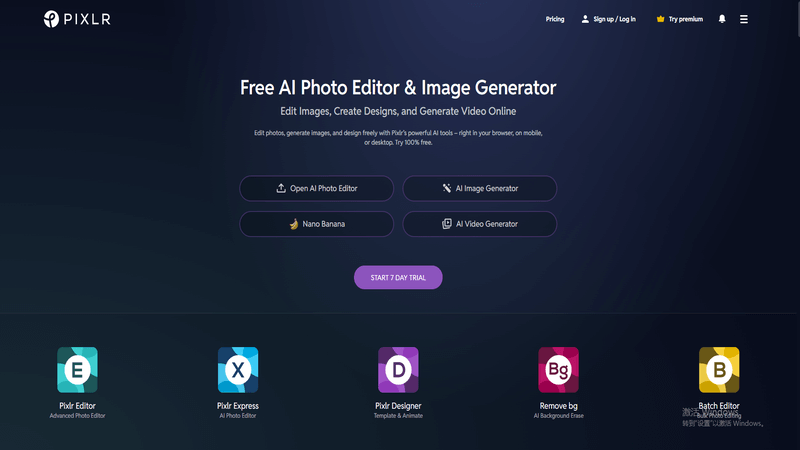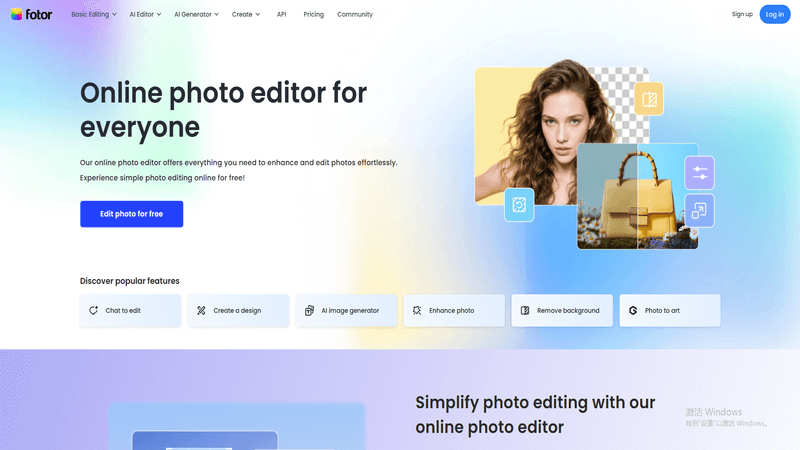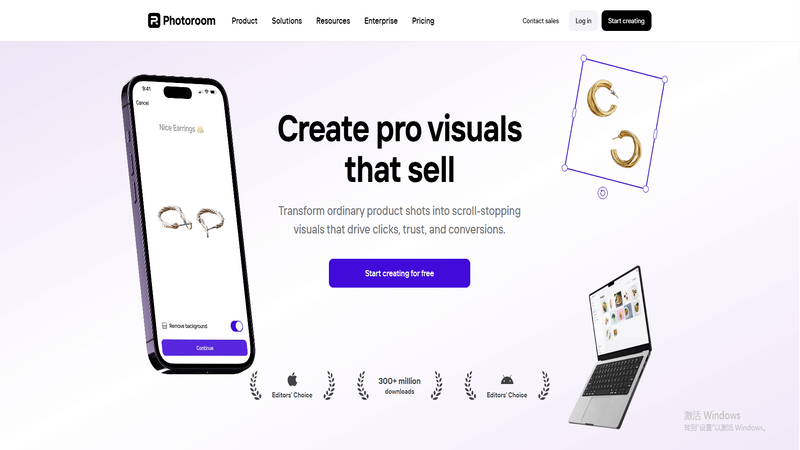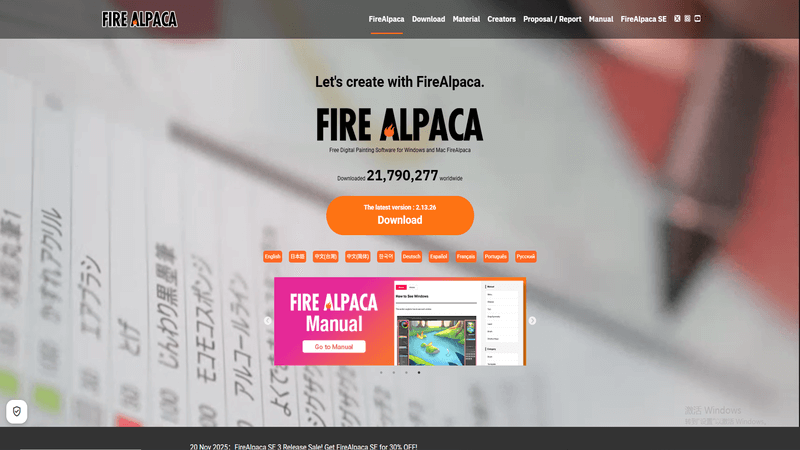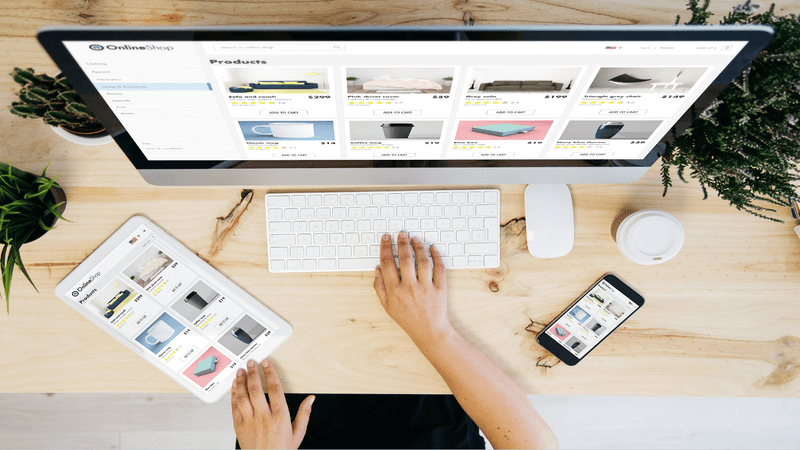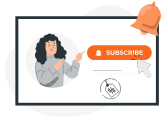Top 10 Free Photoshop Alternatives
People can find many excellent free Photoshop alternative tools for creative editing. Beginners often choose simple platforms with templates and one-click adjustments, while professionals select editors with RAW support and layer-based workflows. Whatever your skill level, the key is to pick a tool that fits your editing needs. This guide highlights the best free Photoshop alternatives to consider.
10 Best Free Photoshop Alternatives
1. Photopea
Photopea stands out as a browser-based free photoshop alternative. It works directly in any web browser, so users do not need to install anything. Photopea supports PSD files and offers many tools for editing photos, creating graphics, and designing posters.
Key Features
PSD, XCF, Sketch, and RAW file support
Layer-based editing
Advanced selection tools (Magic Cut, Quick Selection, Pen Tool)
Filters, adjustment layers, and blending modes
Real-time browser editing with no installation
Pros
Cross-platform compatibility
User-friendly interface
Non-destructive editing
Cons
Limited features compared to Photoshop
Needs an internet connection
Slower with large files
No mobile app
Limited community support
Best Use Cases
Photo retouching
Social graphics
Poster design
PSD editing
Custom illustrations
Photopea is a great free photoshop alternative for students, hobbyists, and professionals who need PSD support without a subscription.
2. GIMP
GIMP is a powerful free photoshop alternative that works on Windows, Mac, and Linux. It is open-source and receives regular updates from a large community. GIMP offers many advanced features for photo editing and graphic design.
Key Features
Free and open-source with no hidden costs
Works on multiple operating systems
Extensible with plugins and scripts
Wide range of editing tools
Large and supportive community
Pros
Suitable for both beginners and advanced users
Regular updates and improvements
Cons
Steeper learning curve than some other editors
Interface is less polished than Photoshop
Limited support for some file formats
No native CMYK support for print work
Slower with large files
Best Use Cases
Creating graphic and advertising material
Designing social media and e-marketing content
Producing logos, business cards, and portfolios
Crafting comic books, banners, and promotional material
Developing websites and infographics
GIMP is a top choice for users who want a free photoshop alternative with professional-grade capabilities.
3. Krita
Krita is a free photoshop alternative designed for digital painting and illustration. It is popular among artists who want natural media emulation and a strong brush engine.
Key Features
Powerful brush engine for realistic painting
Opens and saves PSD files
Customizable shortcuts and autosave
Free and open-source
Supportive and friendly community
Pros
Excellent for digital painting and drawing
Supports both RGB and CMYK color modes
Active community and regular updates
Cons
Some tablet compatibility issues
Focuses more on painting than photo editing
Interface may feel different from Photoshop
Best Use Cases
Layout development
Photographic restoration
Graphic design
Photo editing
Krita is ideal for artists and illustrators who want a free photoshop alternative focused on painting and creative design.
4. PhotoDirector Essential
PhotoDirector Essential is a user-friendly free photoshop alternative with AI-powered tools. It helps beginners and creative professionals enhance photos quickly.
Key Features
AI-powered tools for automatic edits
Photo effects and filters
RAW file editing
Facial recognition for portraits
Pros
Intuitive interface for beginners
Comprehensive set of editing tools
Cons
Some advanced features require payment
Best Use Cases
Best for creative professionals and hobbyists who want to experiment with advanced editing techniques and dynamic effects.
PhotoDirector Essential bridges the gap between simple adjustments and creative artistry, making it a strong free photoshop alternative for those who want AI features.
PhotoDirector Essential bridges the gap between simple adjustments and creative artistry, making it a strong free photoshop alternative for those who want AI features.
5. Canva
Canva is a web-based free photoshop alternative that focuses on design and templates. It is easy to use and works well for non-professionals.
Key Features
No installation needed, web-based
Better for repurposing existing designs
Works with images and videos
Totally free version available
Pros
User-friendly and accessible via browser
Extensive template and stock media libraries
Great for presentations and social media graphics
Free version available
Cons
Less powerful for photo manipulation
Fewer advanced editing tools
Best Use Cases
Ideal for quickly creating consistent graphics
Perfect for designing flyers, business cards, and posters
Great for creating text-based or element-based designs
Canva works best for users who want to create graphics, presentations, and social media posts quickly with a free photoshop alternative.
6. Pixlr
Pixlr is a cloud-based free photoshop alternative that offers both simple and advanced editing tools. It is known for its fast performance and easy-to-use interface.
Key Features
Filters and effects
Texts and Fonts
Brushes, lasso, eraser
Image retouching
Collage maker
Magic wand, BG remover
Pros
Great for quick photo edits
Lightweight
Well-organized dashboard
Cons
Disruptive ads in Free plan
Basic editing tools in the free version
Supports only JPEG file format
Poor mouse optimization at times
Best Use Cases
Beginners can use Pixlr X for simple edits and adjustments.
Professionals can leverage Pixlr Editor for more complex editing tasks.
Users can create collages easily with integrated templates and design tools.
Pixlr E supports layered workflows.
Pixlr is a flexible free photoshop alternative for users who want to edit photos on any device.
7. Fotor
Fotor is a free photoshop alternative that focuses on quick edits and AI-powered features. It is available on multiple platforms and is easy for beginners to use.
Key Features
AI-powered photo enhancements (one-click retouching, background removal)
Basic photo editing tools (crop, resize, rotate, color adjustments)
Templates for social media, posters, and marketing materials
Supports popular file formats (JPG, PNG, etc.)
Pros
Intuitive interface for beginners
Free to use with optional paid plans
AI-powered features for easy editing
Available on multiple platforms
Batch processing saves time
Cloud storage for easy access
Cons
Lacks advanced features compared to Photoshop
Free version includes a watermark
Limited customization options
Supports fewer file formats
Ads in the free version can be intrusive
Best Use Cases
Professional headshots for personal branding
Social media content creation
Marketing and advertising campaigns
Fotor is a good free photoshop alternative for users who want fast results and easy-to-use tools.
8. Photoroom
Photoroom is a free photoshop alternative that uses AI to simplify photo editing. It is especially useful for removing backgrounds and creating product photos.
Key Features
Quick photo editing tools (crop, adjust, retouch)
Object and shadow editing for realistic product photos
Cloud-based, accessible on web and mobile
Integration with e-commerce platforms for product listings
Pros
Easy to use
AI tools are powerful
Removes backgrounds well
Saves lots of time
Great for product photos
Cons
Free version has limits
Watermarks on free exports
Subscription can add up
Needs good internet
Best Use Cases
Artists can experiment with blending traditional and digital techniques
Collage artists can manage layers more efficiently
Digital artists can integrate edited photos into their artwork
AI background remover and generator tools
Photoroom streamlines the design process, making it a practical free photoshop alternative for artists and small business owners.
9. Inkscape
Inkscape is a free photoshop alternative focused on vector graphics. It is ideal for creating logos, illustrations, and scalable graphics.
Key Features
Vector-based design tools for logos, icons, illustrations, and SVG graphics
Node editing, paths, and Bezier curves for precise designs
Text tools, gradients, and pattern fills
Supports multiple platforms: Windows, Mac, Linux
Active community and tutorials available
Pros
Excellent for scalable vector graphics
Completely free and open-source
Cross-platform support
Strong community support
Cons
Limited photo editing capabilities
Steep learning curve for beginners
No native CMYK support for professional printing
Occasional glitches on Mac
Best Use Cases
Creating crisp logo designs and branding elements
Developing technical diagrams and schematics
Crafting lively illustrations and cartoons
Designing scalable web graphics (SVGs)
Producing posters and flyers
Inkscape is a strong free photoshop alternative for users who need vector design tools.
10. FireAlpaca
FireAlpaca is a lightweight free photoshop alternative for drawing and basic animation. It is easy to use and runs well on most computers.
Key Features
Free and lightweight
User-friendly interface
Supports layer usage
Basic animation features
Available on Windows and macOS
Import/Export Formats: PNG, JPEG, BMP
Color Space: RGB
Pros
Free and lightweight
Simple interface for beginners
Fast performance on low-end PCs
Supports layers and basic animation
Cons
Lacks advanced features found in Krita and Photoshop
No vector support
UI can feel outdated
Best Use Cases
Excellent for sketching, inking, and painting
Features specific tools like perspective rulers ("Snaps") and panel layouts
Ideal for creators wanting to make GIFs or short animations
FireAlpaca is best for beginners and comic artists who want a simple free photoshop alternative for drawing and animation.
Choosing Your Free Photoshop Alternative
Match Your Skill Level
Users should consider their experience with photo editing tools. Beginners often benefit from platforms like Canva or Fotor. These tools offer simple interfaces and guided workflows. Advanced users may prefer GIMP or Krita. These programs provide more control and customization. Matching skill level to the software helps users learn faster and achieve better results.
Must-Have Features
Every editor has different needs. Some users require layer support, while others want AI-powered tools or batch processing. The table below highlights common features and which tools offer them:
| Feature | Tools That Offer It |
|---|---|
| Layer Support | GIMP, Photopea, Krita |
| AI Tools | PhotoDirector Essential, Fotor, Photoroom |
| Templates | Canva, Pixlr, Fotor |
| Vector Editing | Inkscape |
Users should list their must-have features before choosing a free photoshop alternative.
Device Compatibility
Device compatibility matters for many users. Some editors work only on Windows or Mac, while others run in a browser. Photopea and Canva work on almost any device with internet access. GIMP and Krita support Windows, Mac, and Linux. Users should check compatibility with their devices before downloading or using a tool.
Editing Goals
Editing goals guide the selection process. Users who want to create social media graphics may choose Canva or Pixlr. Artists who focus on digital painting may select Krita. Those who need to edit PSD files might use Photopea. By identifying their main editing goals, users can select the best tool for their projects.
Conclusion
The world of digital creativity is vast, and you are no longer constrained by expensive subscription fees. As we've explored, there is an abundance of outstanding free Photoshop alternatives available today. These powerful tools are more than capable of handling virtually all your editing and design needs. Choose the free Photoshop alternative that resonates most with your goals and begin your creative journey!
Written by Bianca
Bianca is a content creator focused on sustainable e-commerce growth. She goes beyond quick hacks, teaching Print on Demand sellers how to build lasting brands through strong SEO foundations and compelling storytelling. She turns searchers into loyal customers through the power of words.